However, thanks to reader Sammy, I now have an easier solution than Flickr that works just as well: use the direct image link from Picasa (where Blogger hosts your photos anyway) to get your full-sized, unscaled photo placed directly in your blog post.
Here's how:
- Upload your photo as you normally would to Blogger.
- Once it's in your post, right-click your image and open it in a new tab.
- Copy the URL in that tab
- Return to your upload screen, and paste that URL in this spot:
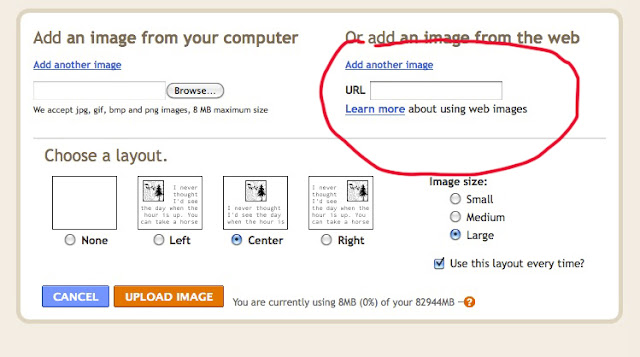
- Hit "upload image", and you'll have your full-sized photo uploaded to the post. Which means it's gonna be HUGE. So, next:
- Resize your honkin' photo by either dragging the corner or popping into the html and correcting the height and width there.
To keep the proportions correct, I've been inputting the same dimensions as the first photo I uploaded in the html, and then switching to the compose screen to drag the corner and make the photo as large as I want there.
Because it's your original photo, and not a scaled version or thumbnail, you can upsize it this way without losing detail.
Obviously this is still an extra step and a pain, but the difference in clarity for those of us who want to show off a pretty photo from time to time is amazing. It will also allow you to make your photos as large as you want without losing detail, and there's no added expense of a separate photo host, since your pictures are already on Picasa anyway.
I hope this helps some of you fellow bloggers! And thanks to everyone who offered tips and advice along the way!















Jen, I don't use blogger, so I'm not quite sure if this would help, but this might be another solution, at least for folks who edit & resize in Photoshop:
ReplyDeletehttp://www.kevinandamanda.com/whatsnew/?s=photos+for+web&groovybtn1=Search
I found it to be a huge help with my slightly fuzzy photos on Wordpress.
Funny, they would know - - when I was blogging for them we used Flickr to host photos.
ReplyDeleteI'm sorry, that was totally the wrong link. Here:
ReplyDeletehttp://www.kevinandamanda.com/whatsnew/tutorials/photoshop/tutorial-saving-and-sizing-your-images-for-blogging.html
One big honkin' warning about this for Google+ users: Your Google+ account will automatically share the images from your Picasa account. If you decide to block this functionality, or eliminate it entirely, IT MAY BLOCK OR DELETE YOUR PICASA ACCOUNT, since it interprets your choices as indicating that's what you wanted to do.
ReplyDeleteRead more here:
http://blogging.nitecruzr.net/2011/07/google-and-blogs-containing-picasa.html
Well, I don't know if my other comment went through or not, but this is worth accidentally reposting.
ReplyDeleteYou were misinformed about Flickr. You just have to follow the rules here: http://www.flickr.com/guidelines.gne
Tl;dr: It's allowed as long as each photo links back to Flickr.
I think it's OK to use Flickr as a blog host, provided that your pictures link back to your Flickr account - so, using the HTML (or PHBB) code they provide is important.
ReplyDeletehttp://www.flickr.com/help/blogging/
Hey Jen,
ReplyDeleteYou're featured on Super Punch today.
I've always used photobucket for my image hosting as the first time I tried to load images through blogspot it didn't work, never had any issues, am excited though as I'm in the process of moving to hosting the entire thing from home, will need to learn wordpress though!
ReplyDeleteThere's still an important reason to use thumbnails linked to larger pictures, as well. If you link to the large sized images and let the browser scale them, each large image has to be downloaded by each viewer. This means longer page load times for readers (especially for image-intensive posts) and more bandwidth used by the site.
ReplyDeleteIf you don't end up using flickr to host photos, you'll probably want to have Picasa/Photoshop/Image Editor of your choice (heck, PowerPoint will do it) generate a thumbnail image for you. Then you don't have to rely on blogger's fail automatic resampling.
Thanks, Jen! I will use that on my blog!
ReplyDeleteJen, I noticed from your screenshots you are using the old version of blogger posting. They've since updated it and I think it works a whole lot better in terms of functionality and pulling photos you've already uploaded to the blog.
ReplyDeleteFrom your Dashboard, click on settings, then under the "Basic" tab, scroll all the way down and select "Updated Editor".
Then "Save Settings".
It will make it a whole lot easier from here on out!
Thank you so much! This has been driving me crazy for months! I'm so excited to start using the technique.
ReplyDeleteT
This is such great news! I'm in the group that can't see Flickr photos at work (thanks, work internet monitors) so I'm glad to know I'll still be able to get the full Epbot experience during my 9-to-5. :D
ReplyDeleteThanks! I have never thought of doing this. Great idea. :)
ReplyDeleteWhen I upload a photo to use in a blogpost there is an option to use "original size" when i click the picture - which doesn't make the images fuzzy (but on the other hand I never post any awesome-detailed pictures)
ReplyDeleteOf course what we REALLY want to know is whether you got in on the early invites for Pottermore and, if so, what your name is! (Yes, I'm 32. Yes, I went for the beta. And totally got in. ^_^)
ReplyDeleteFlickr doesn't shut down your account if you use it to host blog photos: (taken directly from the flickr help page. http://www.flickr.com/get_the_most.gne#blog)
ReplyDelete"Do you have a Blog?
Flickr and blogs go together like Captain and Tennille. First, set up your blog. It can be LiveJournal, Blogger, Movable Type, Typepad or whatever. Make sure you like the layout of the post. If you know HTML you can tweak it to make it look the way you want. Then look for the little "Blog This" button on top of the photo or video on the its main page. Click it and away you go!
Like we said up above, if you have a cameraphone AND a blog, you can post directly to your blog from your phone in one easy step. If you haven't already, set up your blog, then go to the email setup page. Enter the 2nd email address into your phone too.
You can also add one of those cool photo strips to the side of your blog. Just design a badge, and cut and paste the code to your blog template! And another cool thing you can add to your blog is the Flickr Zeitgeist. Cut and paste to your blog. You can even set it up so it just shows your pictures and those of your Flickr contacts. Excellent, no?"
Also see here: http://www.flickr.com/help/blogging/